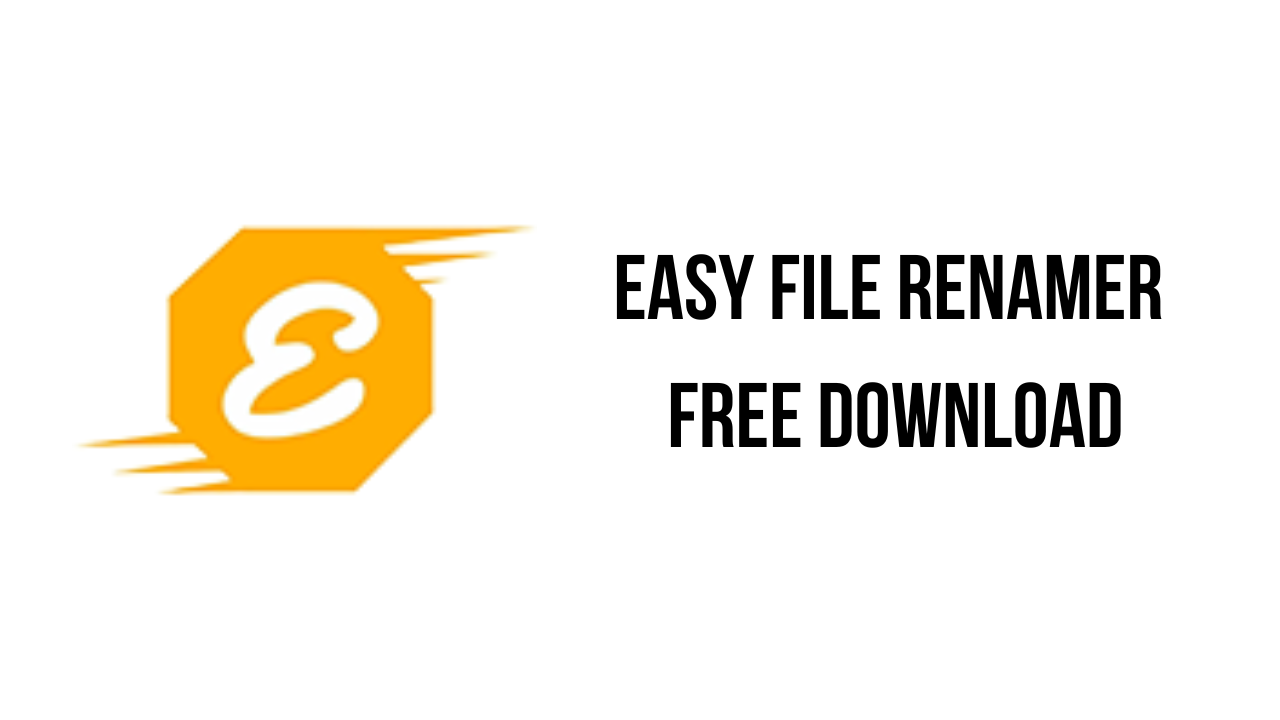About the software
All renaming rules that apply on files will also work for the mp3 and iTunes tracks. Though the Pattern_Renaming is an edition in the MP3 & iTunes Renamer. This rule allows you to rename songs according to patterns such as Title_Artist; Artist_Title; Title_Album and Album_Title etc.You can also edit ID3 tags using Easy File Renamer. To update ID3 tags, either choose a single song or select multiple files for action. The EFR supports ID3v1, ID3v2.3, ID3v2.4 and iTunes tags. You can update the following tags effortlessly: Artist, Album, Year, Genre, Album Cover
This mode is for renaming files in your computer system. Just add the files, choose the renaming rule of your choice, add the relevant text (except the Lowercase and Uppercase rules), select the right options and the file(s) will get named quickly.
Selecting the right tab is the first step in launching the renaming operation.
Next, you have to choose between the Files and Folders subtabs. If you’re going for the files option, you have to choose between Files (if you want to rename a few files that are located inside a folder), or All Files from a Folder (if you want to rename all the files in a folder) options. Now click the Add Files button, navigate to and open up the concerning folder and then double click the files to add them. If you want to add a large number of files that are situated in quick succession, select multiple files at once by dragging the mouse pointer and then click the Open button.
If you want to get all the files renamed inside a folder, select the All Files from a Folder radio box. Now click the Add Files button and simply click the folder and click OK. You can’t add multiple folders in one go, so you will have to repeat this process all over if you want to rename all the files from multiple folders.
Remember you can even use Easy File Renamer to rename folders. If this is what you want, click the Folders subtab and then click on the Add Folders button. Navigate to the target folders from the folder tree on the left, click them to add them to the Selected Folders pane. Click the Add Folder once you’re done.
And from here onwards the entire procedure stays the exact same whether you want to rename certain/ all files within a folder or if you want to rename folders. So let’s check the 10 different renaming rules on offer. Locate the Select Rule dropdown menu on the extreme left and click it to view all the renaming rules.
The main features of Easy File Renamer are:
- Advanced file renamer for folders, files, photos, songs, videos, and other file types
- OneDrive file renamer, Google Drive file renamer, Dropbox file renamer and Amazon S3 file renamer
- MP3 songs renamer with rules based on music tags
- MP3/ID3 tags editor for single or multiple files
- Load MP3 songs from iTunes for renaming & editing
- Easy data copier and mover
- Organize files, images, documents, music by date
Easy File Renamer v2.5 System Requirements
- Operating System: Windows 11, Windows 10, Windows 8.1, Windows 7
How to Download and Install Easy File Renamer v2.5
- Click on the download button(s) below and finish downloading the required files. This might take from a few minutes to a few hours, depending on your download speed.
- Extract the downloaded files. If you don’t know how to extract, see this article. The password to extract will always be: www.mysoftwarefree.com
- Run efr_setup.exe and install the software.
- You now have the full version of Easy File Renamer v2.5 installed on your PC.
Required files
Password: www.mysoftwarefree.com