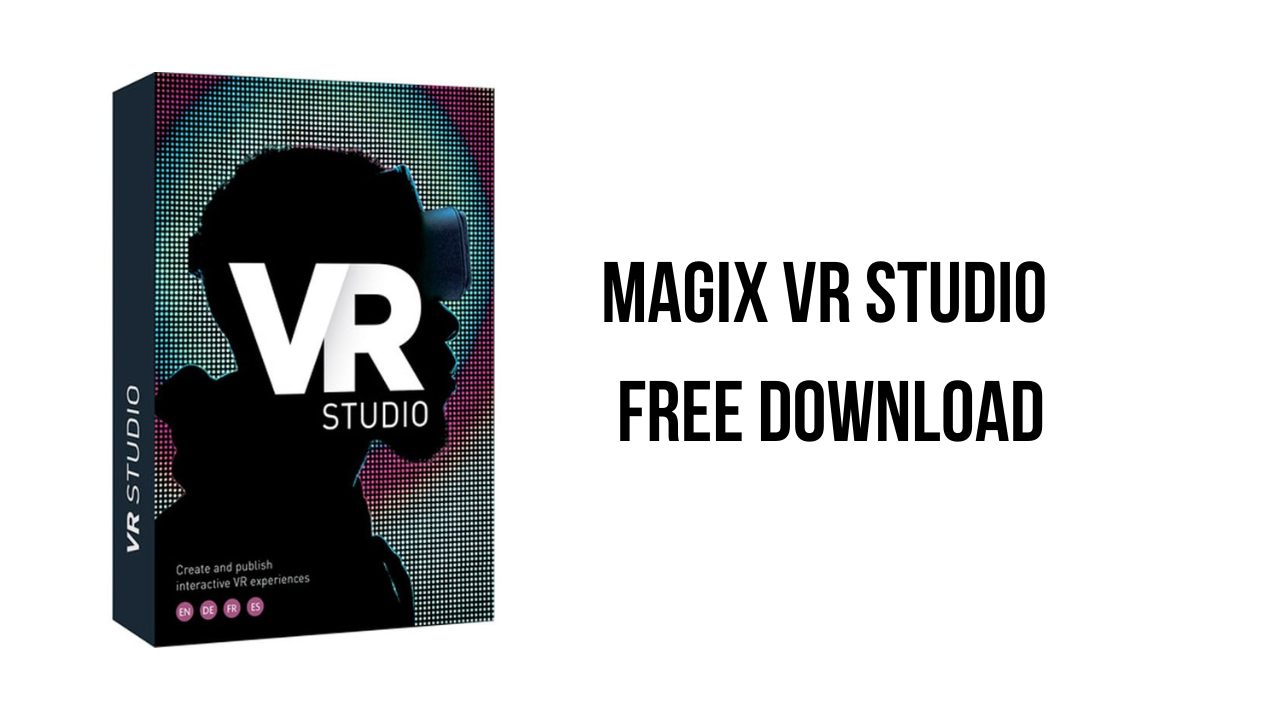About the software
MAGIX VR Studio allows you to edit 360° videos and photos into interactive virtual reality experiences, which can be used for virtual tourism, advertising real estate, virtual museum exhibitions, and more. Capture 360 content with a 360 camera, stitch it together with your stitching software, and then import the content into VR Studio to create the VR experience. When done, upload the result to any website in the WebVR format or display it with the free MAGIX VR-X Player (iOS/Android/Windows) on a laptop, VR headset, or other device.
What does the result looks like? Each piece of content you create, such as each separate section of a real estate property, can be set to appear on the screen as a large icon. The different icons will be next to one another on the main screen and you can click one to enter into it and experience the virtual tour within it. Once inside, there will be other details to click on to access different sections of the entire project. Ultimately, the entire property can be experienced, and in 360, meaning that you can move around within an image like you would in a standard 360 image.
The main features of MAGIX VR Studio are:
- Create virtual tours from 360° images and videos
- Add text, audio, image, and video presentations
- High-quality mode for photos above 4K for full quality on all devices
- 360° image stabilization
- Share to website that use the WebVR interface or various devices using the MAGIX VR-X Player (iOS/Android/Windows)
MAGIX VR Studio v2 System Requirements
- Operating System Microsoft Windows 10 (64-bit)
- Processor 2.5 GHz multicore or multiprocessor (Intel i5-4590 or better recommended for VR mode)
- RAM 4 GB RAM (16 GB recommended)
- Hard Drive Space 700 MB for program installation
- Graphics Card Onboard (NVIDIA GTX 970 / AMD 290 or better recommended for VR mode)
How to Download and Install MAGIX VR Studio v2
- Click on the download button(s) below and finish downloading the required files. This might take from a few minutes to a few hours, depending on your download speed.
- Extract the downloaded files. If you don’t know how to extract it, see this article. The password to extract will always be: www.mysoftwarefree.com
- Run the “VR_Studio_2_1.1.92.0_DLV_INT_190827_15-02_1_1_92_0.exe” and install the software
- After installation run Starter.exe from the AB folder and install the software.
- You now have the full version of MAGIX VR Studio v2 (x64) installed on your PC.
Required files
Password: www.mysoftwarefree.com