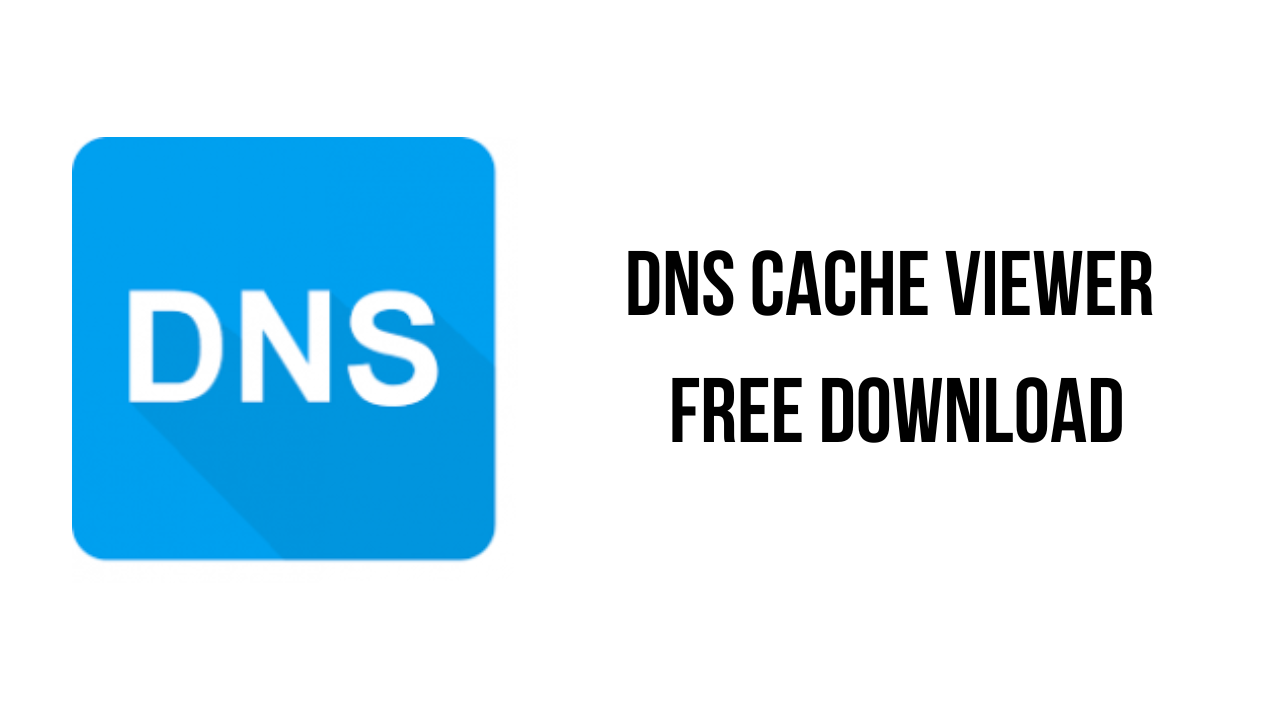About the software
In troubleshooting network issues, it can be useful to see what is in the PC’s DNS cache. The DNS system is the internet system that translates names like “michaelburns.net” into the actual IP Address that your PC needs to contact my server. When your PC needs such a translation, it contacts DNS Servers on the internet (usually the ones belonging to your ISP, or contacts your router which acts as a DNS proxy) to get what IP Address a given name translates into. In order to save time for servers/websites that your PC contacts frequently, the PC locally stores a table of names, IP Addresses, expiration times for the info, and other characteristics about the DNS data in the cache. That local table is your PC’s DNS Cache. The next time your PC needs to go to a specific website again (say, michaelburns.net), your PC first looks to see if that name & IP Address translation already exists in it’s cache. If it does, it saves time by using the info in it’s cache rather than do a query to a DNS server (which takes time). There are lots of reasons why the info in the cache may be invalid, ranging from large websites like Google have many IP addresses for the same web name, and they are dynamically allocated to even out traffic flow and so the cache info expires quickly, to nefarious reasons like Adware or Malware is trying to misdirect your PC for their own purposes. If the PC looks in the cache and finds info has expired, it makes a new DNS Server query. If the cache info has been tampered with by Adware or Malware, the PC might never detect it.
DNS Cache Viewer (DCV) allows one to examine the contents of the DNS Cache on a Windows PC. In addition to viewing the DNS Cache, one can also flush the DNS Cache which then causes the PC to recontact the DNS servers (& host file) it is using to rebuild the cache. The program can also be set to query the cache automatically at set intervals and refresh the display. The program is compatible with versions of Windows at least as early as Windows XP, and as modern as Windows 10. The help file gives short explanations about the info in the cache and points the user to articles with more information.
The main features of DNS Cache Viewer are:
- Examine the contents of the DNS cache
- Provides detailed information about all DNS entries
- A handy tool for viewing and flushing DNS cache
DNS Cache Viewer v1.4 System Requirements
- Operating System: Windows Vista, 7, 8, 10 & 11
How to Download and Install DNS Cache Viewer v1.4
- Click on the download button(s) below and finish downloading the required files. This might take from a few minutes to a few hours, depending on your download speed.
- Extract the downloaded files. If you don’t know how to extract, see this article. The password to extract will always be: www.mysoftwarefree.com
- Run DCVsetup.exe and install the software.
- You now have the full version of DNS Cache Viewer v1.4 installed on your PC.
Required files
Password: www.mysoftwarefree.com