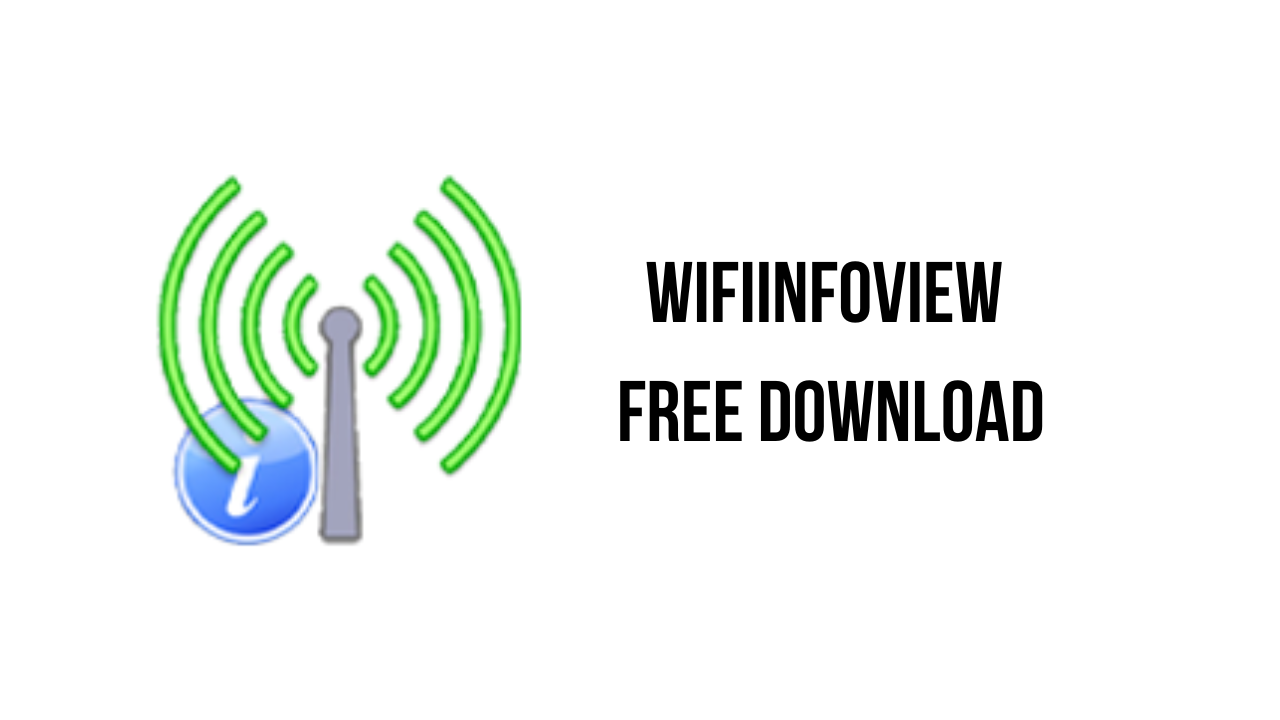About the software
WifiInfoView scans the wireless networks in your area and displays extensive information about them, including: Network Name (SSID), MAC Address, PHY Type (802.11g or 802.11n), RSSI, Signal Quality, Frequency, Channel Number, Maximum Speed, Company Name, Router Model and Router Name (Only for routers that provides this information), and more…
When you select a wireless network in the upper pane of this tool, the lower pane displays the Wi-Fi information elements received from this device, in hexadecimal format.
WifiInfoView also has a summary mode, which displays a summary of all detected wireless networks, grouped by channel number, company that manufactured the router, PHY type, or the maximum speed.
The main features of WifiInfoView are:
- Scans the wireless networks in your area
- displays extensive information about them
- summary mode
WifiInfoView v2.77 System Requirements
- Operating System: This utility works on Windows Vista, Windows 7, Windows 8, Windows Server 2008, Windows 10, and Windows 11. Both 32-bit and x64 systems are supported.
How to Download and Install WifiInfoView v2.77
- Click on the download button(s) below and finish downloading the required files. This might take from a few minutes to a few hours, depending on your download speed.
- Extract the downloaded files. If you don’t know how to extract, see this article. The password to extract will always be: www.mysoftwarefree.com
- Run WifiInfoView.exe and install the software
- You now have the full version of WifiInfoView v2.77 installed on your PC.
Required files
Password: www.mysoftwarefree.com