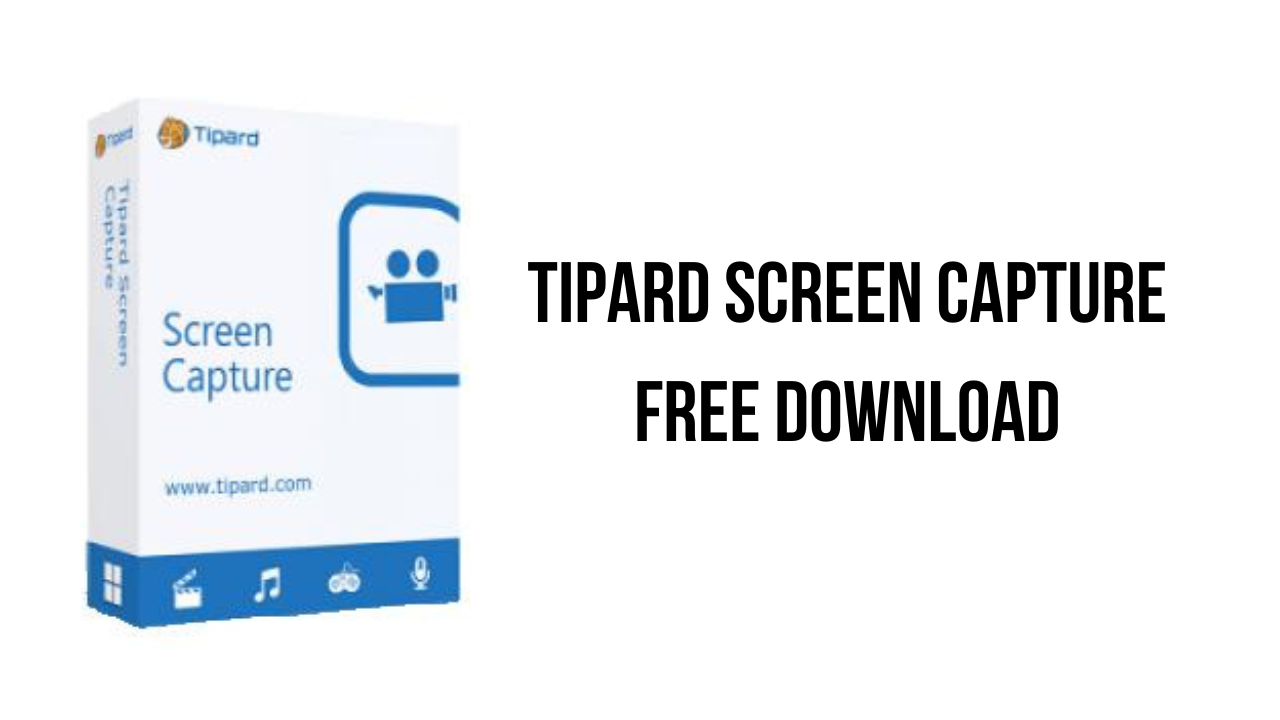About the software
Screen Capture software helps you capture screen movements and actions easily. If you want to create tutorials, capture screenshots, record webcam contents, save video call chats, and make game videos you can use this super recording tool to achieve it.
What’s more, when you record your video, you can select the area size of video screen before capturing. There are two options when customizing your area size, select a fixed match like 1280*720, or you can drag your mouse to determine it. Moreover, you can save the video recordings as MP4 or WMV for easy playback on your player.
Besides recording videos, the Screen Capture is also an Audio Recorder. It can record audio files on PC/Mac like system audio and microphone voice.
When you capture the audio files, you need to choose the audio source or corresponding audio device firstly. For example, if you record video tutorials, you can select microphone voice. Also, you can choose system sound according to your needs. Besides, you can capture the Mac screen with audio. And the recorded audio file will be saved as MP3, AAC, M4A or WMA as you wish.
When using the default recording tool on your phone, you cannot choose the output format. Plus, some of the apps do not support screen recording. In that case, you can try to use Tipard Screen Capture to record the phone screen with your computer. This program allows you to record anything on your iPhone or Android phone with the best quality. You can also decide the output format as you like. What’s more, it brings the greatest visual effect since the monitor screen is much larger than your phone screen.
The main features of Tipard Screen Capture are:
- Easiest tool to capture screen and record video/audio with the best quality
- Easily customize the screen size according to your needs
- Record audio files and save them with 100% original quality
- Preview captured screen video immediately after you finish recording
- Output the recorded video/audio and save it on your PC/Mac computer
Tipard Screen Capture v2.0.52 System Requirements
- OS Supported: Windows 7, Windows 8, Windows 10, Windows 11
- CPU: 1.2GHz Intel or AMD CPU or above
- RAM: 1G RAM or more
How to Download and Install Tipard Screen Capture v2.0.52
- Click on the download button(s) below and finish downloading the required files. This might take from a few minutes to a few hours, depending on your download speed.
- Extract the downloaded files. If you don’t know how to extract, see this article. The password to extract will always be: www.mysoftwarefree.com
- Run screen-capture-x64.exe and install the software
- Copy PYG64.dll and winmm.dll from the crack.rar into your installation directory, and replace the previous file
- You now have the full version of Tipard Screen Capture v2.0.52 (x64) installed on your PC.
Required files
Password: www.mysoftwarefree.com