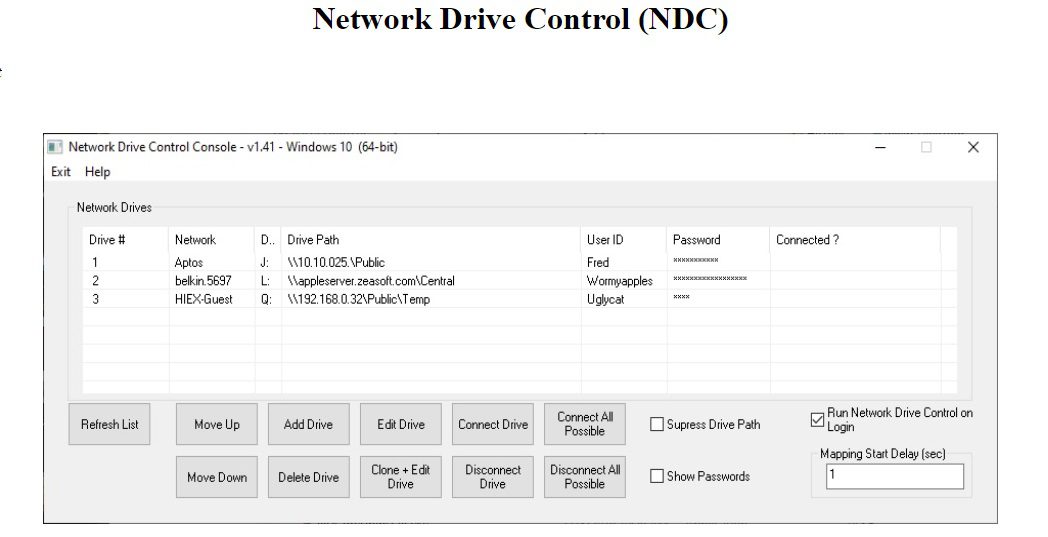About the software
Network Drive Control (NDC) for Windows Vista, 7, 8, & 10, both 32-bit & 64-bit, and Windows 11, is an example of a utility I wrote to solve a frustrating problem I frequently encountered, namely wanting my network servers, both at work & home, mapped to Windows drives in a network specific manner. While one can tell Windows to try to map all of the drives at logon, I didn’t like the long delays waiting for the time outs of the drive mapping for the networks that are not connected. (i.e. Waiting for the mapping of the home network drives to timeout when on my work network, and vice versa.) So I wrote my own utility which would examine the network environment after I logged in, and based on what network it found itself on, it would only attempt to map those drives it knew were on that network. Basically, I wanted the map network drives on login to function equivalently to the way the Windows 7 “default printer” did by being network specific. (Start → Devices and Printers → Manage Default Printers) The short of it is I wrote a modular program to do just that, and hence Network Drive Control was born.
Network Drive Control allows you to configure the automatic mapping of network drives when you logon based on the network(s) to which you are connected. An example would be to have your laptop automatically connect and map one set of network drives when at home, and another set of network drives when at work or school, and none if it detects that the PC is connected to a network where no mappings have been configured.
Network Drive Control has no limit to the number of networks or drives that can be configured (except Windows built in limits), and drive letters can be redundant. i.e. If on one network you like a resource to be mapped to drive, say, X:, and on a different network you’d like to have a different resource also mapped to X:, you can configure Network Drive Control to do so.
Network Drive Control (v1.60) System Requirements
- Windows Vista, 7, 8, & 10, both 32-bit & 64-bit, and Windows 11
How to Download and Install Network Drive Control (v1.60)
- Click on the download button(s) below and finish downloading the required files. This might take from a few minutes to a few hours, depending on your download speed.
- Extract the downloaded files. If you don’t know how to extract, see this article. The password to extract will always be: www.mysoftwarefree.com
- Run “NDCsetup.exe” and install the software
- You now have the full version of Network Drive Control (v1.60), without any limitations, installed on your computer.
Required files
Password: www.mysoftwarefree.com