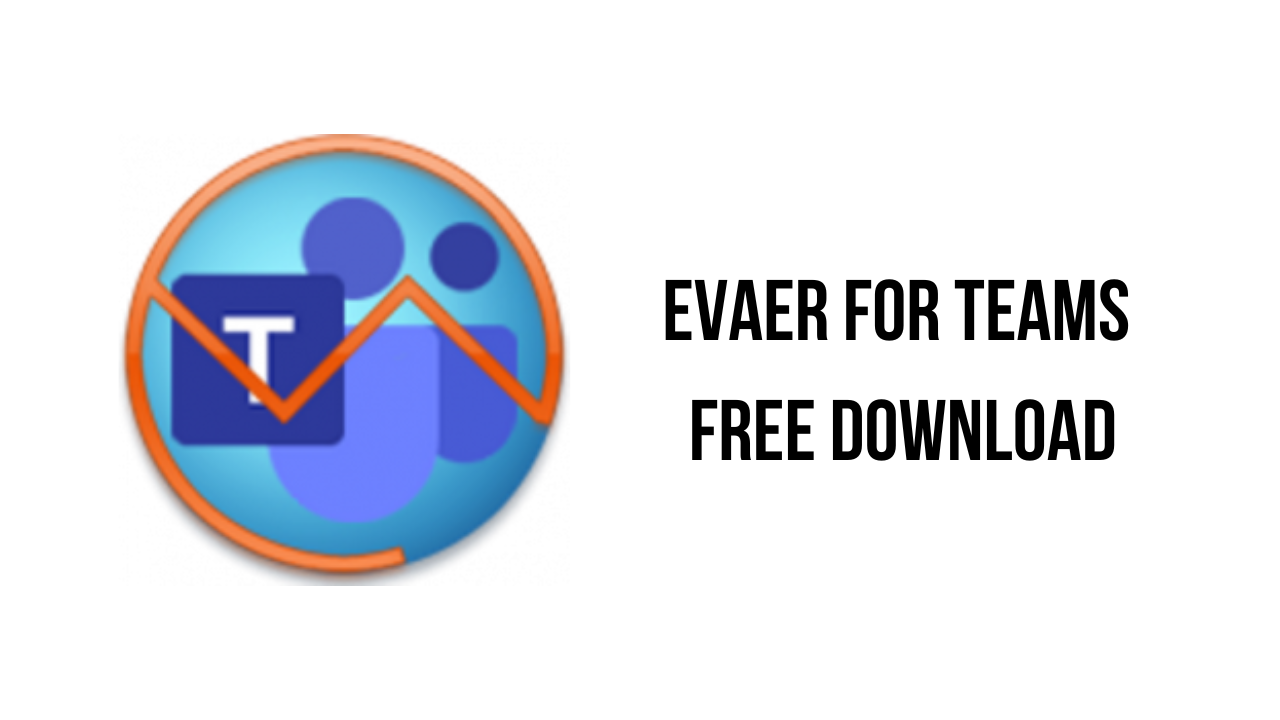About the software
We provide a robust Microsoft Teams recording solution to help you capture, and archive Teams calling, and meetings. Evaer is designed to work with the Microsoft Teams desktop application. It is the best recording software for Microsoft Teams.
It supports the following Teams audio/video communications:
Evaer directly records and stores it on your hard drive. You can freely dispose of the recorded video without worrying about the security of the recorded file.
Evaer capture original Teams video data to record with high quality(Max 1080P). It is NOT a screen-capture recorder, video quality is not affected at all if you resize Teams video windows while recording.
Evaer video recorder is an add-on video calls and voice calls recorder for Skype. Evaer supports Skype video calls picture-in-picture, side-by-side, separate files, local-webcam-only and remote-webcam-only mode recording. Up to 10 ways Skype group video call recording is supported. To get more information, please see the below feature list.
The main features of Evaer for Teams are:
- Skype video call recording (Includes Group Video Calls) 5 minutes
- Skype audio call recording (Includes Conference Calls) 5 minutes
- Skype screen sharing session recording 5 minutes
- Recording into MP4 / AVI movie
- Automatic call recording (Audio and Video)
- Record Skype video calls with Picture-In-Picture mode
- Record Skype video calls with Side-By-Side mode
- Record Skype video calls with Separate Video Files mode
- Record Skype video calls with Local-Webcam-Only mode
- Record Skype video calls with Remote-Webcam-Only mode
- Local video position at Bottom-Right on Picture-In-Picture mode
- Local video position at Bottom-Left on Picture-In-Picture mode
- Local video position at Top-Right on Picture-In-Picture mode
- Local video position at Top-Left on Picture-In-Picture mode
- Exchange video position during the recording on Picture-In-Picture mode
- Dynamically switch the video while recording video calls
- Preview video while recording video calls
- Side by Side Portrait mode
- Side by Side Landscape mode
- Changeable recording video compressor (H.264, Xvid, MS MPEG-4 and more)
- Changeable recording video resolution (supports 180p, 240p, 270p, 360p, 480p, 720p, 1080p), aspect ratio (4:3, 16:9)
- Changeable recording video framerate
- Option to record sound in stereo / mono mode
- Self-adaptive selection of video resolution and aspect ratio
- Screencast mode to record Skype video calls
- Automatic detect the type of call to record into MP4 / AVI or MP3
- Option to record both sides sound, local sound only and remote sound only
- Option to record separate MP3 audio files with video calls
- Call notes
- Supports Desktop of Skype
- Supports Skype App for Windows 10
- Supports Microsoft Teams
Evaer for Teams v1.0.7.89 System Requirements
- PC running Windows XP, Vista, Windows 7, Windows 8, Windows 10 (32-bit or 64-bit).
- Desktop of Skype version 3 or higher (We recommend you always use the latest Skype version).
- Skype for Windows 10 App (Which you can install it from Windows 10 store.).
How to Download and Install Evaer for Teams v1.0.7.89
- Click on the download button(s) below and finish downloading the required files. This might take from a few minutes to a few hours, depending on your download speed.
- Extract the downloaded files. If you don’t know how to extract it, see this article. The password to extract will always be: www.mysoftwarefree.com
- Run the “EvaerForTeamsSetup.exe” and install the software
- When asked for a key, use the keys found in serial.txt
- After installation, run HostsPatch.cmd file.
- You now have the full version of Evaer for Teams v1.0.7.89 installed on your PC.
Required files
Password: www.mysoftwarefree.com