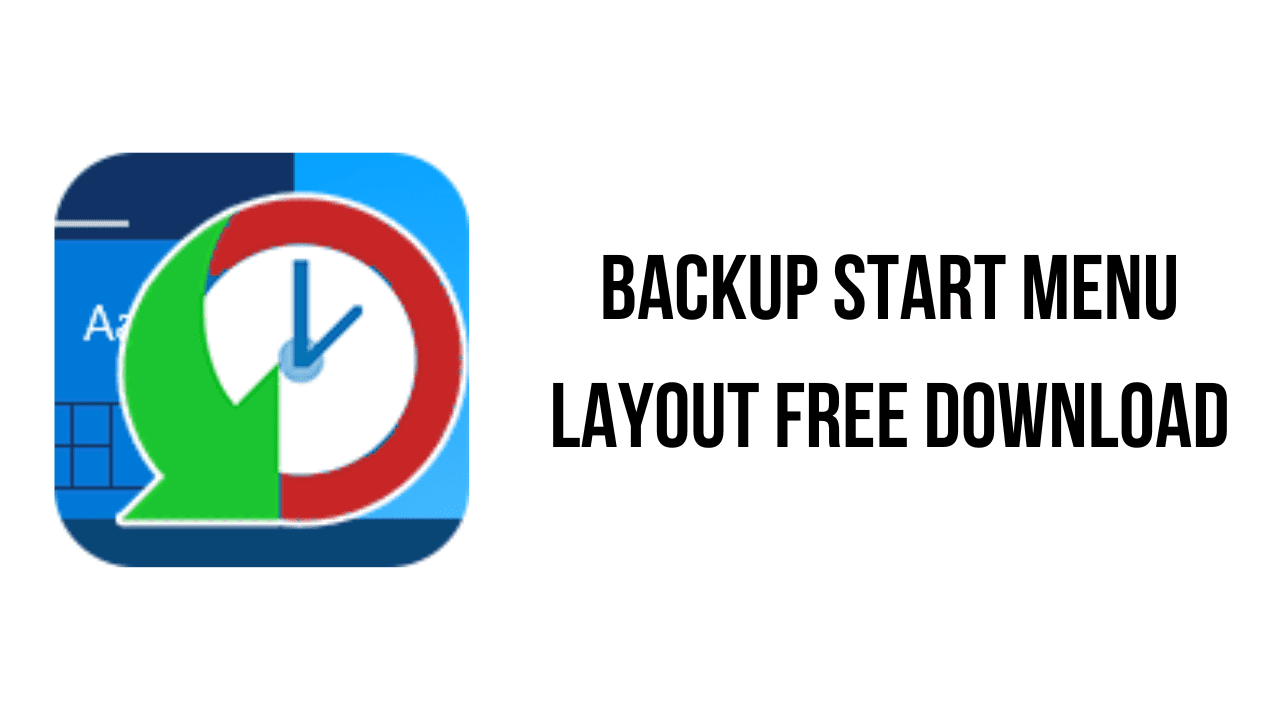About the software
The Windows 11 And Windows 10 Start Menus lets you pin apps so that they are easier to access. You can group them together and manage the size of the tiles as well as the width of the Start Menu. Whether you love tiles or not, you can find ways to customize and work them so it’s easier to access your favorite apps. You can resize your tiles, pin and unpin them on the Start menu or Start screen. After devoting so much time arranging tiles on the Start menu, it would be annoying if something were to happen to it , a registry corruption , a new application installation or a bad update can rearrange or delete the tiles on the Start menu. To avoid such a situation you can Back Up And Restore The Start Menu Layout In Windows 10. This can be also handy if you do not want to have to setup your Start menu layout from scratch again. Say after a clean install of Windows 10.
The main features of Backup Start Menu Layout are:
- The Windows 10 Start Menu lets you pin apps that are easier to access.
- You can group them and manage the tiles’ size and the Start Menu’s width.
- You can resize your tiles, pin and unpin them on the Start menu or Start screen.
Backup Start Menu Layout v1.6 System Requirements
- Operating System: Windows 11 and Windows 10 (x64 – x86)
How to Download and Install Backup Start Menu Layout v1.6
- Click on the download button(s) below and finish downloading the required files. This might take from a few minutes to a few hours, depending on your download speed.
- Extract the downloaded files. If you don’t know how to extract, see this article. The password to extract will always be: www.mysoftwarefree.com
- Run BackupSML.exe and install the software.
- You now have the full version of Backup Start Menu Layout v1.6 installed on your PC.
Required files
Password: www.mysoftwarefree.com