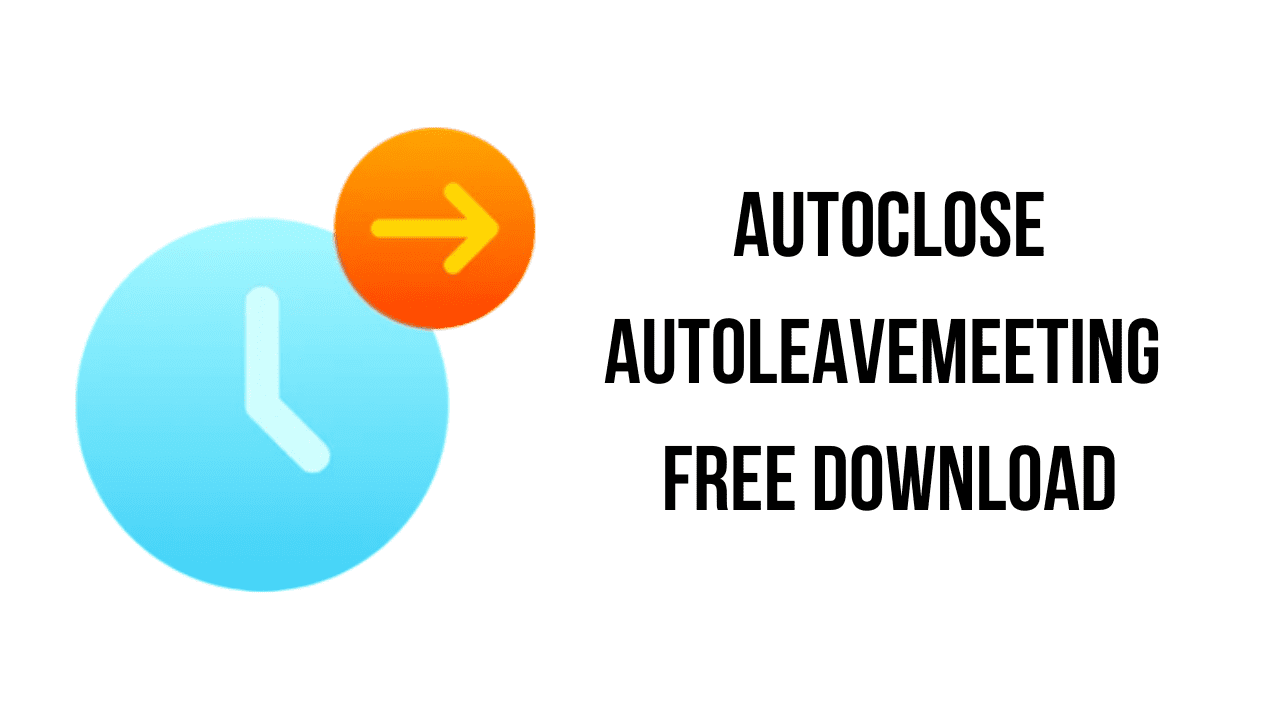About the software
Auto Close Web Meeting Programs such as Zoom, Microsoft Teams, Skype and More on Windows
With the growth of telecommuting and remote meetings, you may often need to have web meetings. However, some web meetings may not be important, but you can’t just walk away from them. It would waste you a lot of time.
Is there a way to do something else meaningful and productive while a boring, lengthy meeting is ongoing, and automatically close the meeting program when it’s over?
AutoLeaveMeeting is a handy Windows software tool that continuously detects the sound on your computer, and once if it detects no more sound output and the program will confirm the meeting is ended, then close the web meeting program instantly. AutoLeaveMeeting can help you to hang up or automatically close the web meeting easily.
This small tool is compatible with most of popular online conferences and web meeting programs such as Zoom, Microsoft Teams, Skype, Webex Meetings, BlueJeans Meetings, GoTo Meetings and so on.
The main features of AutoClose AutoLeaveMeeting are:
- Click on the Start button to initiate the sound detection process.
- It will begin monitoring sound activity on your computer.
- It will automatically close the selected web meeting program if no sound output is detected for over 10 seconds.
AutoClose AutoLeaveMeeting System Requirements
- Operating System: Windows 7 / Windows 8 / Windows 10 / Windows 11 or later & Server (64/32 bit)
How to Download and Install AutoClose AutoLeaveMeeting
- Click on the download button(s) below and finish downloading the required files. This might take from a few minutes to a few hours, depending on your download speed.
- Extract the downloaded files. If you don’t know how to extract, see this article. The password to extract will always be: www.mysoftwarefree.com
- Run autoleavemeeting.exe and install the software.
- You now have the full version of AutoClose AutoLeaveMeeting installed on your PC.
Required files
Password: www.mysoftwarefree.com