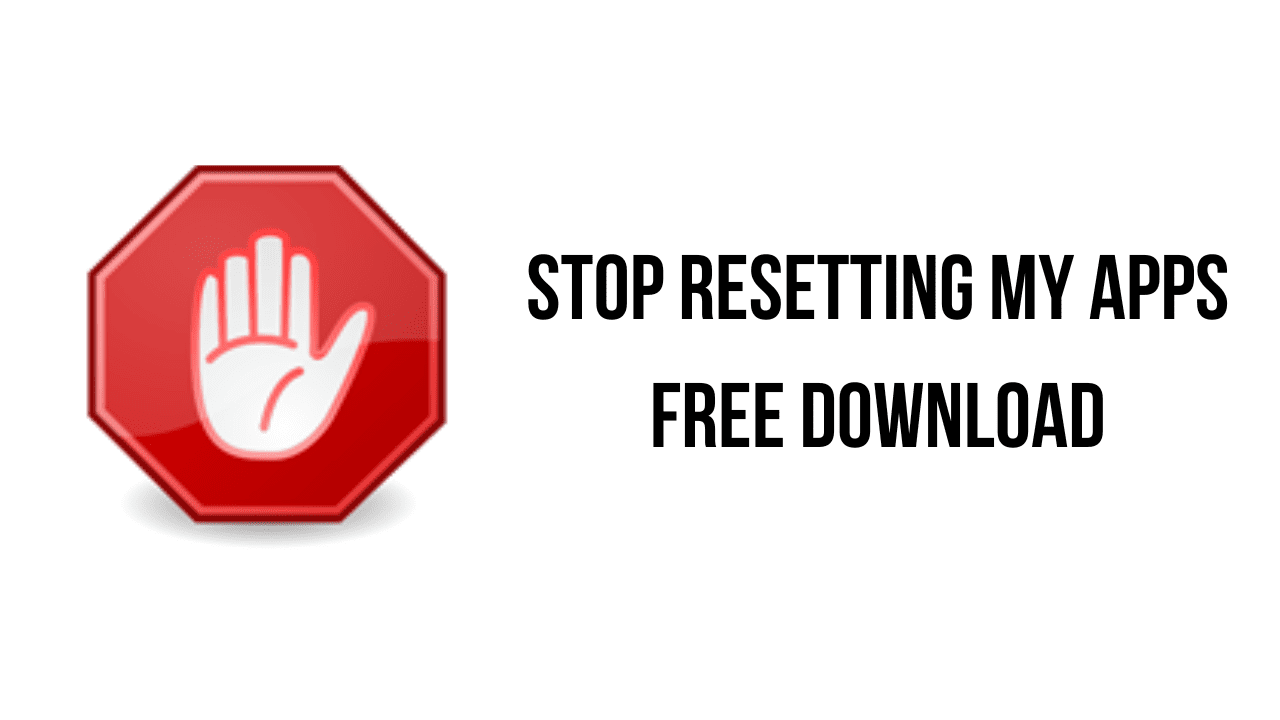About the software
As you may have already experienced, Windows 10 may periodically reset the default apps. The reset action my take place after a Windows update or an update of one of the Windows built-in apps such as Microsoft Edge, Photos or Groove Music. It may also be caused by a third party application.
Default apps are the programs that are executed by default when you open a file or protocol. Resetting them without your consent can be extremely unconvenient, because it can take a lot of work to set them up again.
Stop Resetting My Apps helps you to work around this issue by preventing some of those built-in apps from being set as the default apps. This does not affect the functionality of those apps.
The main features of Stop Resetting My Apps are:
- Very easy to use
- Prevents resetting default apps
- Instantly applied changes
Stop Resetting My Apps v1.9.1.0 System Requirements
- Operating System: Windows 11, Windows 10, Windows 8.1, Windows 7
How to Download and Install Stop Resetting My Apps v1.9.1.0
- Click on the download button(s) below and finish downloading the required files. This might take from a few minutes to a few hours, depending on your download speed.
- Extract the downloaded files. If you don’t know how to extract, see this article. The password to extract will always be: www.mysoftwarefree.com
- Run StopResettingMyApps.exe and install the software.
- You now have the full version of Stop Resetting My Apps v1.9.1.0 installed on your PC.
Required files
Password: www.mysoftwarefree.com