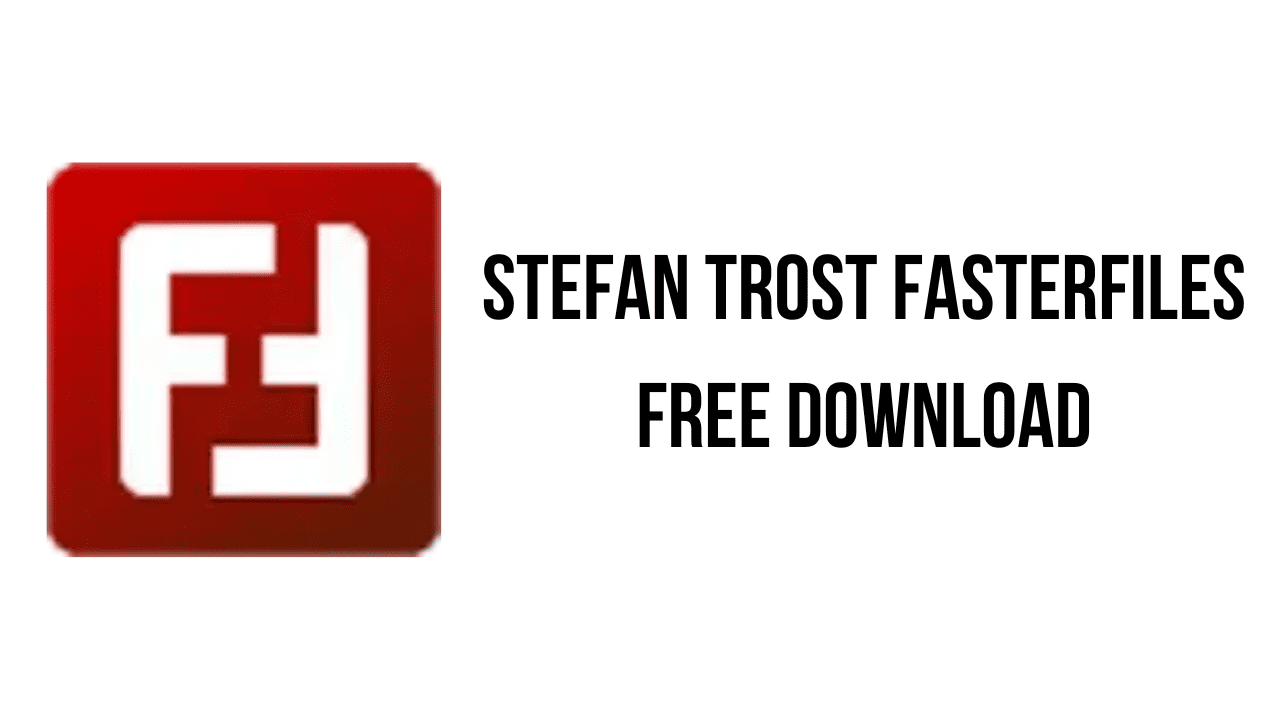About the software
FasterFiles makes it possible to define system-wide keyboard shortcuts (HotKeys) on your computer and to execute one or more freely definable actions with each HotKey. Depending on how you configure your HotKey, the selected actions can be executed directly after pressing the keyboard shortcut or a list of all actions or action lists you have assigned to this HotKey will be displayed from which you can select after pressing the keys.
There is a great range of actions available you can use in Faster Files. For example, you can open, copy, move, delete, rename or print files, folders or folder contents, you can create new folders or files, you can cut or copy files, folders or text to the clipboard, paste content from the clipboard to each window, you can open websites in the browser, you can download files from the Internet, you can open and execute external applications with or without parameters and much more.
All actions can be defined freely and they can be executed after each other with or without breaks in an arbitrary order. Actions can even refer to each other. For example, when using file operation actions, you can directly access the last or forelast file or folder without knowing the exact name of the file of folder at the time you are creating the action list. Here you can see an overview of all actions that are currently available.
If you select “Target Folder” as location of an action, it is possible to directly execute the action in the Windows Explorer window that is currently open. With this, for example, it is possible to automatically copy some defined files into the current directory after pressing the HotKey. Another example would be to create a specific defined folder structure or some new files within the target folder.
You can use placeholders in all free text fields including the fields of for file and folder names. There are placeholders for example for the current date or time with which you can for example create or rename a file to a name containing the current state. There are other placeholders for example for the content of the clipboard, with which it is possible to save the current clipboard content automatically as file as an example. kept the placeholders for the last file or last folder can be used for example for passing the last file as parameter to a program or something like that. Here you can see an overview of each placeholder that is currently available.
FasterFiles is compatible to Unicode, so that all of the used file names, folder names or texts can contain arbitrary Unicode characters.
The main features of Stefan Trost FasterFiles are:
- Simplify Your Workflow
- Customize Actions
- Boost Productivity
- Improve Accessibility
Stefan Trost FasterFiles System Requirements
- Operating System: Windows 11, Windows 10, Windows 8.1, Windows 7
How to Download and Install Stefan Trost FasterFiles
- Click on the download button(s) below and finish downloading the required files. This might take from a few minutes to a few hours, depending on your download speed.
- Extract the downloaded files. If you don’t know how to extract, see this article. The password to extract will always be: www.mysoftwarefree.com
- Run FasterFilesBasic.exe and install the software.
- You now have the full version of Stefan Trost FasterFiles installed on your PC.
Required files
Password: www.mysoftwarefree.com