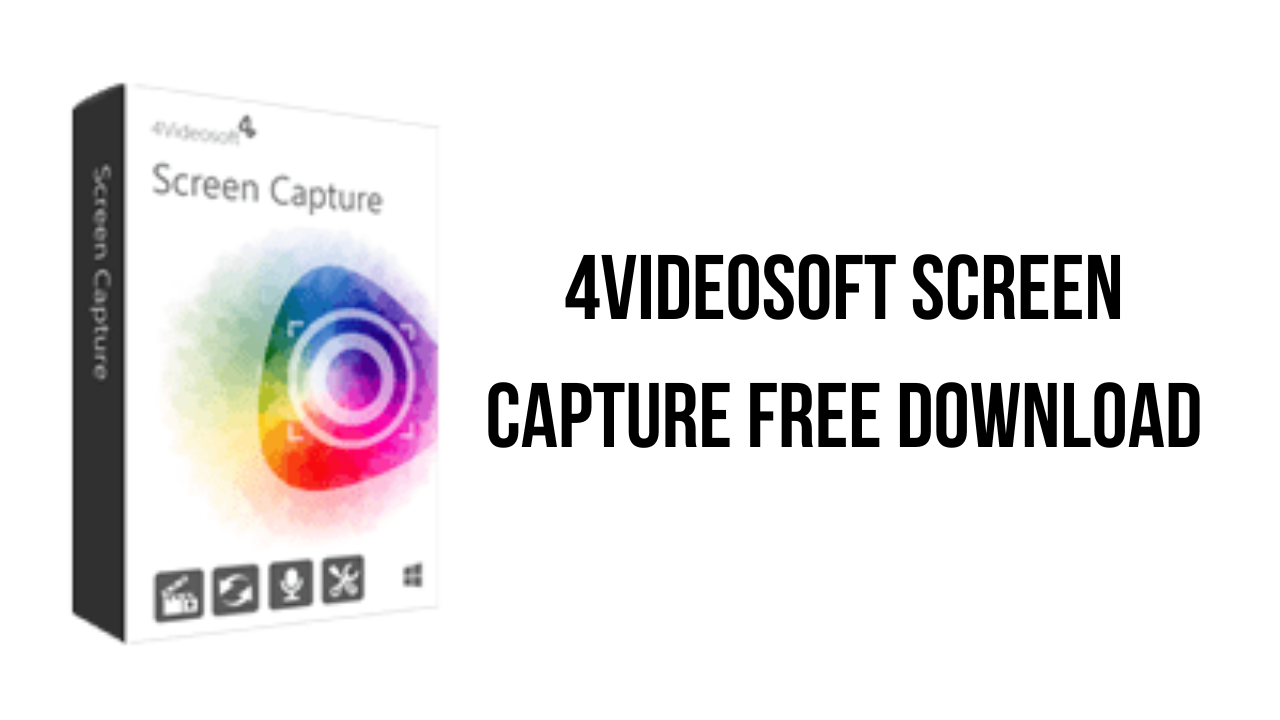About the software
Besides capturing screen activities, Screen Capture also offers you the webcam recording feature that allows you to record and make picture-in-picture videos on your computer. For example, if you are a game player who also makes game videos for sharing, you can easily record a gameplay video with your own reactions. And using this capturing tool, you are able to record the video from a webcam when you attend an online meeting or make a video call, in case you want to review them later.
Working as an audio recorder, Screen Capture makes it easy for you to record audio from computer and microphone. Instead of listening to music online with the Internet connection, you can capture music for offline playback in your PC or portable player when driving. You can also record microphone audio to save the conversation in a business talk in case. And the recorded audio will be saved as MP3, M4A, AAC and WMA for your player easily.
Besides recording video/audio on your computer, 4Videosoft Screen Capture allows you to record phone screen activities as well. For iOS devices, please make sure that your iPhone and this screen capture tool are connected to the same WiFi. They will be connected easily and the cast screen is smooth with high display quality. During the recording, you can adjust the resolution to 4K, 2K, 1080p according to your need. In addition, you can take screenshots as many as you like during the recording.
This Windows screen capture utility facilitates you to make setting for video and audio before capturing screen. You can choose full screen or customized screen for your recording area. In this way, you can get rid of letter box to capture video freely. The optional audio settings enable you to capture system audio losslessly for getting massive free music online. Also you can record microphone audio and system audio to save the Skype video conversation from your families or friends in the front of computer.
Screen Capture provides various editing features for users to refine the recording or screenshot. It empowers you to add real-time shapes, lines, arrows, text, and many other effects to the video during the recording process. You are also allowed to take as many snapshots as you like while recording. To get rid of the unwanted part, you can use this screen capture software to trim the recorded video by setting the start and end time for your clip after recording.
The simple interface of Screen Capture enables you to capture screen video and audio in Windows. The user-friendly hotkeys give you a quick operation. You are allowed to follow or change the hotkeys to stop/start or pause/resume capture according to your preference. If you are busy in other things, you could set the duration time to stop capturing screen automatically. Also you can highlight the mouse cursor to show it in your recording for convenient operation.
The main features of 4Videosoft Screen Capture are:
- Save video capture for playback on PC
- Get audio recording for listening again
- Customized setting before capturing screen
- Simple interface facilitates users to capture video
4Videosoft Screen Capture v1.5.6 System Requirements
- OS Supported: Windows 11, Windows 10, Windows 8.1, Windows 8, Windows 7
- Processor: 1.2Hz Intel or AMD CPU, or above
- RAM: 1GB RAM or more
How to Download and Install 4Videosoft Screen Capture v1.5.6
- Click on the download button(s) below and finish downloading the required files. This might take from a few minutes to a few hours, depending on your download speed.
- Extract the downloaded files. If you don’t know how to extract, see this article. The password to extract will always be: www.mysoftwarefree.com
- Run screen-capture-x64.exe and install the software.
- Copy PYG64.dll and winmm.dll from the Crack folder into your installation directory, and replace the previous file.
- You now have the full version of 4Videosoft Screen Capture v1.5.6 (x64) installed on your PC.
Required files
Password: www.mysoftwarefree.com