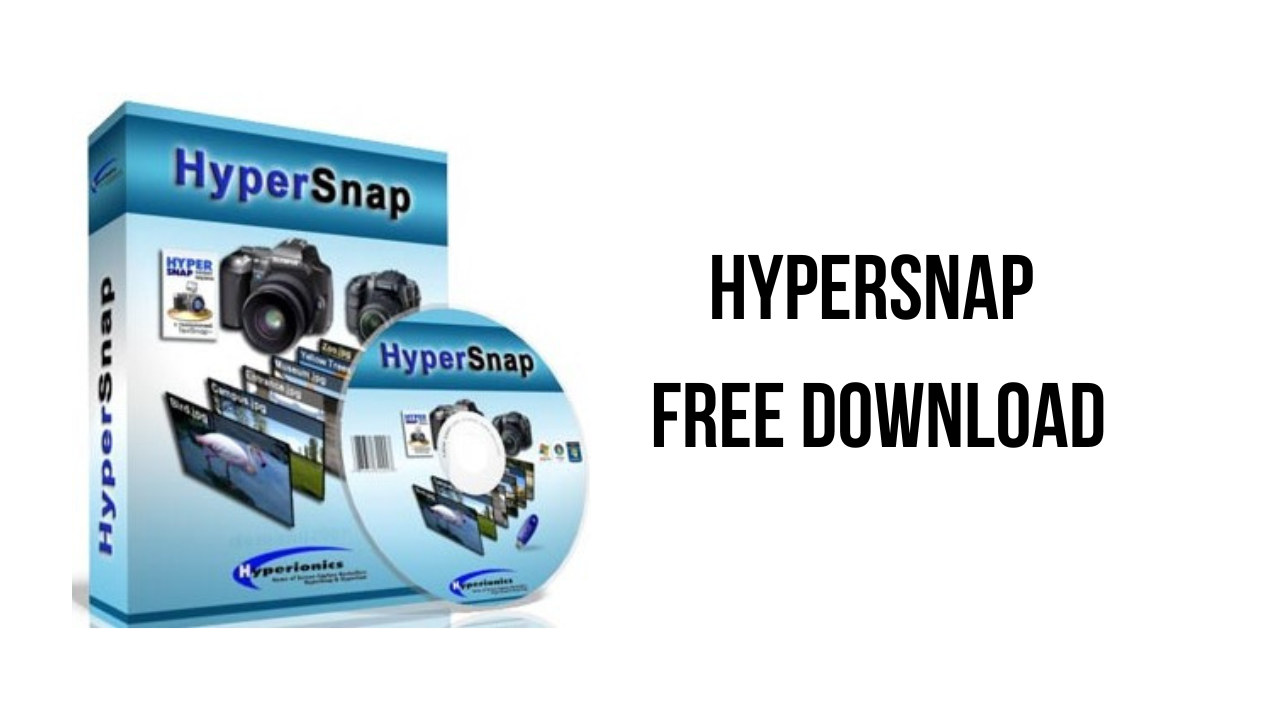About the software
HyperSnap 8 is the fastest and easiest way to take screen captures from Windows screen. HyperSnap combines the power of a first-class screen capture application with an advanced image editing utility – wrapped into one easy-to-use tool. Now compatible Windows 10 desktop mode.
It’s perfect for capturing images that you want to include in your Help system, online tutorials, manuals, training handouts, presentations, marketing materials, Web pages, emails and more. Use HyperSnap to quickly share a picture-perfect representation of anything on your screen.
HyperSnap is versatile and extremely easy-to-use. You can switch between modern “ribbon” interface shown on the image above, or tranditional menu and toolbars.
HyperSnap v.8 is compatible with 32 bit and 64 bit releases of Windows 10, 8 (destkop mode), 7, Vista, and their corresponding Windows Server editions. On Windows XP use HyperSnap 7.
The main features of HyperSnap are:
- Image captures from any where on the screen or multiple monitors, in any shape or size.
- New & powerful image capture, editing, annotation and manipulation tools. Objects drawn over images can now be selected, edited, shown and hidden, moved, deleted any time. A new native file format saves the objects drawn for further editing later, or save a standard image and have the object “imprinted” permanently on them.
- Unlimited undo/redo.
- Capture dropdown menus and lists with hotkey feature or delayed capture.
- Image stamps, frames, drop shadow, free-hand capture, FTP server uploads, more.
- Automatic color substitution.
- Non-rectangular window capture.
- Button Capture – perfect for professional technical writers who need to snap and document dozens of buttons!
- Auto-scrolls and concurrently captures long web pages and other. documents, enabling it to grab more than is visible on the screen.
- Tightly integrates with the MS Windows clipboard to automate repetitive tasks – will even automatically PASTE capture images where needed!
- Automatically saves your captures to graphics files.
- Doubles as effective image viewer, format converter (over 20 image formats supported).
- Fully customizable user interface. Rearrange menus and toolbars any way you want, assign any keyboard shortcuts you like, tear off menus to create instant toolbars, even control HyperSnap with voice commands!
HyperSnap v8.24.02 System Requirements
- Any computer running Windows Vista, Windows 7, 8, 10 or 11, Windows Server, 32 bit and 64 bit releases. 100 MB of free disk space is needed to install the program (about 25 MB is actually used after the installation finishes).
How to Download and Install HyperSnap v8.24.02
- Click on the download button(s) below and finish downloading the required files. This might take from a few minutes to a few hours, depending on your download speed.
- Extract the downloaded files. If you don’t know how to extract, see this article. The password to extract will always be: www.mysoftwarefree.com
- Run HS8Setup.exe and install the software.
- Open Keygen.rar and run keygen.exe. Use the key generated when asked in your setup.
- You now have the full version of HyperSnap v8.24.02 (x64) installed on your PC.
Required files
Password: www.mysoftwarefree.com